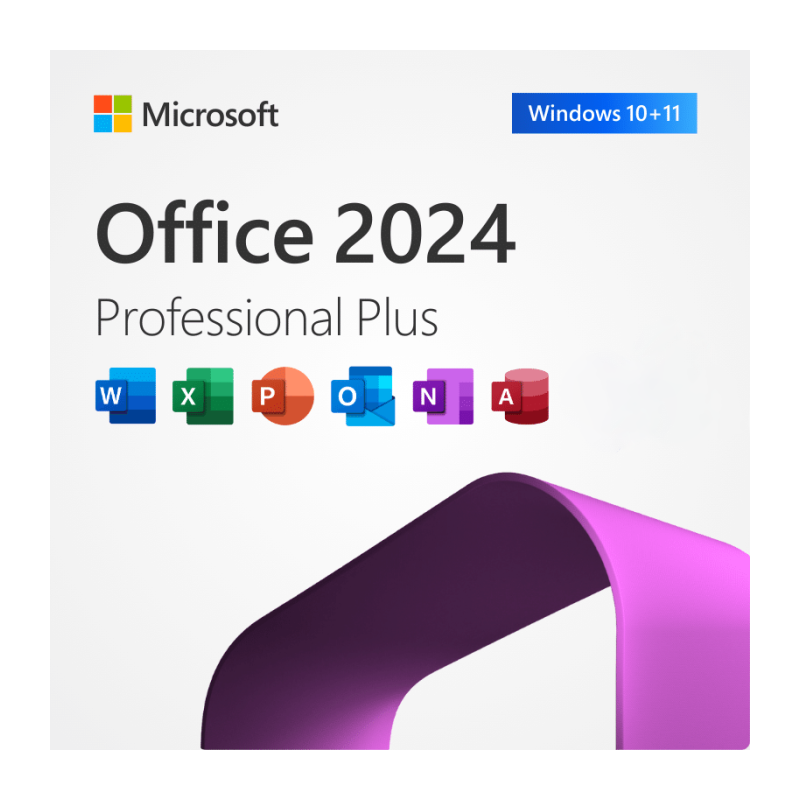If you’ve recently purchased Microsoft Office 2024 Professional Plus, this guide will walk you through the entire process of installing and activating it on your Windows PC. Whether you’re upgrading from a previous version or setting up Office on a new device, follow these steps for a smooth and error-free experience.
Step 1: Preparation Before Installation
Before you install Office 2024, it’s highly recommended to uninstall any older versions of Microsoft Office or similar software. Keeping older versions installed may lead to software conflicts or installation errors.
Why uninstall older Office versions?
- Prevents activation errors
- Ensures a clean, conflict-free installation
- Saves system resources
How to uninstall Office:
- Open Control Panel
- Go to “Programs and Features”
- Find Microsoft Office in the list
- Click “Uninstall” and follow the on-screen instructions
Alternatively, use Microsoft’s “Support and Recovery Assistant” tool to fully clean out old Office files.
⬇️ Step 2: Download Office 2024 Professional Plus
After preparing your PC, it’s time to download the official Office 2024 setup files, Click here to download your office 2024 Pro plus
- You will receive a ZIP file download link via email after purchasing the product.
- Save the file to your Desktop or any easy-to-access folder.
- Once the download is complete, right-click the ZIP file and choose:
- “Extract All” OR
- “Extract Here” (if you use software like WinRAR or 7-Zip)
After extraction, a new folder will appear containing the installer files.
Note: If you need a different language version of Office, choose your preferred language pack during or before installation.
Step 3: Start the Installation
Inside the extracted folder, locate the installer file named:setup (right click and Run as administrator).bat
To begin installation:
- Right-click the file
- Select “Run as administrator”
- If prompted by Windows SmartScreen, click:
- More Info → Run anyway
This script connects to Microsoft’s official servers and downloads Office 2024 using a custom configuration. This ensures:
- You get the correct version (Professional Plus)
- The selected language is installed
- Installation is clean and optimized
Installation Notes:
- Internet connection is required
- Do not close the window or restart your PC during this process
- This installer may show as a “Preview” version. The name will update automatically after activation
Installation usually takes 10–20 minutes depending on your internet speed (file fize about 2.5GB).
Step 4: Activate Office 2024 Professional Plus
After installation is complete:
- Open any Office application (e.g., Word or Excel)
- You will see the activation screen
- Enter your 25-character license key which you can buy from our website
- Click Activate
Once the key is accepted, your Office 2024 Pro Plus will be fully unlocked with lifetime access.
What if you don’t see the option to enter a key?
- Click on “Choose another account”
- Then click “Enter a product key instead”
Activation Tip:
If the first method fails, check your email for alternate activation instructions or contact support.
Important Notes and FAQs
✅ What’s included in Office 2024 Professional Plus?
- Word 2024
- Excel 2024
- PowerPoint 2024
- Outlook 2024
- OneNote
- Access 2024
- Publisher 2024
- Skype for Business
✅ Supported Systems:
- Windows 10 and Windows 11 (32-bit and 64-bit)
Not Supported:
- Windows 7, 8, or 8.1
- macOS
- ARM-based devices (e.g., Surface RT)
✅ Is this a subscription product?
No. This is a lifetime license. You pay once and use Office forever on the same PC. You can reinstall it on the same device after formatting.
✅ Do I need a Microsoft Account?
No, this version uses a volume license. You don’t need to sign in with or link your Microsoft account unless you wish to use OneDrive or Outlook sync.
Final Words: Why Choose Office 2024 Pro Plus?
Microsoft Office 2024 Pro Plus offers powerful tools with modern performance, without the cost and hassle of subscriptions. Whether you’re working from home, running a business, or pursuing your studies, this version is optimized for speed, compatibility, and long-term use.
With this step-by-step guide, your activation process should be smooth and stress-free.
If you face any issues during activation or installation, reach out to the support team provided with your purchase.